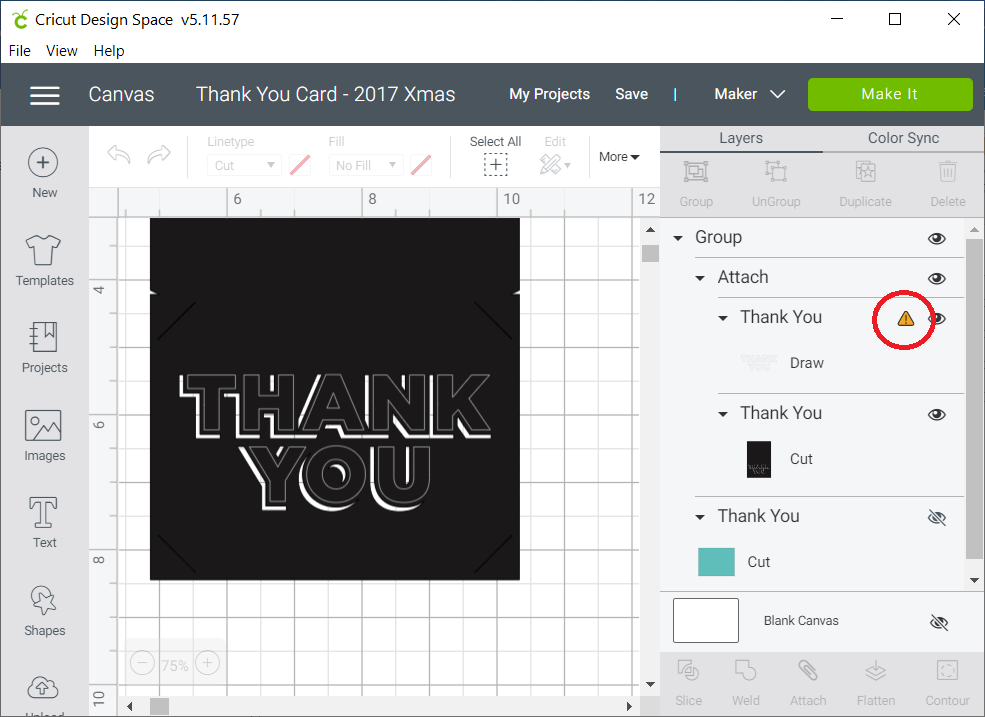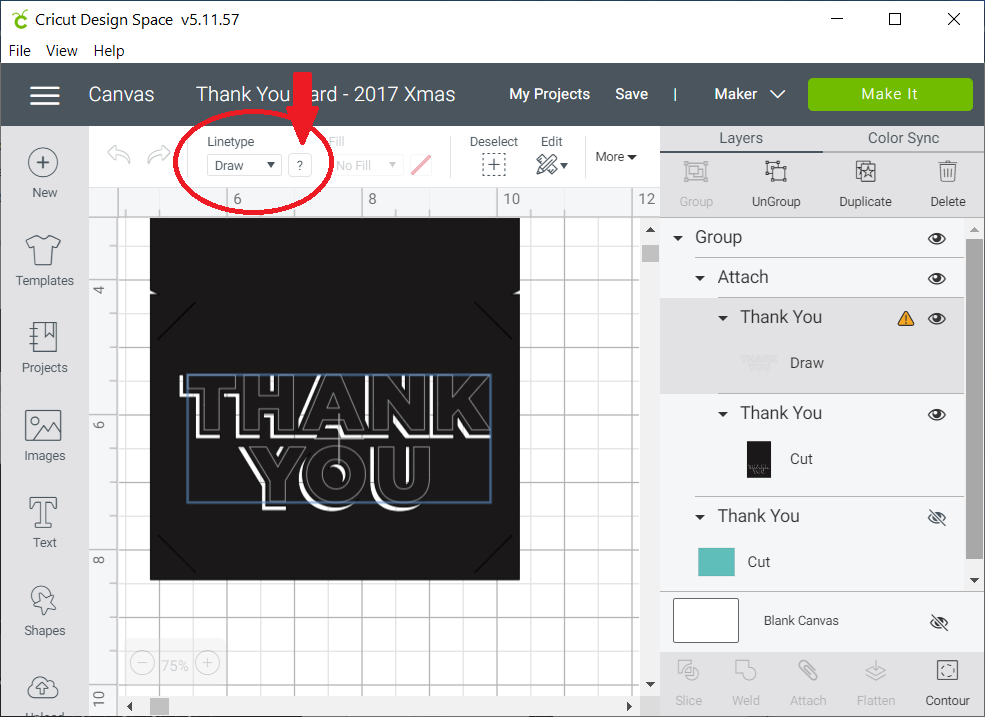When opening up an older project (like 2017 or older), you might get a “Pen Incompatible” error message on a Draw layer. How can a pen be incompatible? Once upon a time, there was one kind of pen with a number of possible colors. Because there was only one pen, the Design Space project stored just the color.
Now there are many kinds of pens, fine, glitter, gel, and so on. Design Space projects will store both the pen type and it’s color, perhaps “Medium Point Glitter Gel Pen, Dusty Rose.” When you open up your old project that has “Red” stored, it’s left wondering which red pen – a gel pen? The fine point felt tip? Some other one? It’s not going to choose for you, so you need to pick one. Here’s how:
- In the layers panel on the right side of the screen, you’ll see a yellow triangle with an exclamation point (circled in red).

- Click on the layer (say, on the word “Draw” or the “D”) to highlight the text layer. Note the blue bounding box that indicates it’s selected.

- In the upper left of the screen, locate Linetype. It’s indicated by the red circle, above. To the right of the Draw dropdown menu, there is a question mark in place of the pen color (pointed out by the arrow). Click on the question mark. This opens a menu of various pens. Select the appropriate pen.
- Do this for all of the Draw items that have the yellow triangle, if there are any others.
- Now save your work. You shouldn’t run into the problem again (if it’s saved).