In the post JPG, SVG, PNG, PDF: What do I use?, I talked about the difference between bitmap and vector graphics with cutting machines like Cricut and Silhouette in mind. Now that sublimation printers are readily available at a reasonable price point, crafters have been drawn to sublimation. I’ve read a number of groups and forums and there seems to be a lot of misunderstanding out there. I hope to explain the difference between the files so you understand what’s best for your needs (not some person answering questions).
If you haven’t already, please read the blog post, JPG, SVG, PNG, PDF: What do I use?, to understand the difference between the various file types. It’s a fairly short read with pictures to help.
That post talks about the best file types for cutters, determining that if you have a choice, vector files such as SVG and DXF formats are much better, because they are nearly infinitely scalable to any size you want. The cutters cut outlines, which are the results of mathematical calculations that are easy to translate to positions of the cutting head, where as bitmaps (raster) files are a matrix of variously colored pixels that require a lot of interpolation and guessing to cut properly.
Using Bitmaps for Sublimation
But what about sublimation? Since sublimation stems from a printout, anything that prints works well. It really doesn’t matter.
Except when it does.
Let’s say you want to put a logo on a mug. Let’s use the Inspired Squirrel logo:
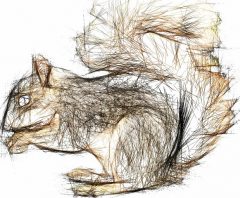
This picture is a JPG bitmap graphic shown full size at 240 x 198 pixels. Computer screens typically display at 72-100 pixels per inch (ppi), so this should be able to be displayed at up to somewhere between 2.4″ and 3.33″ inches tall at it’s maximum resolution, depending on your computer (and phones and tablets are all a bit different, too).
Printers print at 300 dots per inch (ppi). One dot equates to one pixel in the JPG file. If this file is printed at it’s maximum resolution, it should print at approximately 0.8″x .66″, or about the size of a postage stamp. It won’t look too bad at around twice that size, because those dots are pretty tiny and our eyes might not miss that detail. But, let’s say I want to put this on a t-shirt, enlarged about 10 times. What would that look like?

Above is a portion of a photograph of the logo printed at 8″ wide (if I showed the whole thing, it would shrink it down to fit the screen, which reduces the impact of pixelation, so I cropped it to show it at full scale). Your screen may shrink this a little (or maybe a lot), but you can see that it’s badly pixelated. This isn’t my furry little squirrel!
Most files that you’d purchase and most pictures that you take with your camera should be able to print on a t-shirt or on a tumbler. However, if a friend texted a photo to you or you saved it from social media, the photos may have been compressed and will have pixelation issues if you enlarge them.
Given the size and pixelation caveats, JPGs, BMPs, and other bitmap (raster) files will work just fine.
What about SVGs?
Let’s go back to that idea that since sublimation stems from a printout, anything that prints works well. It really doesn’t matter. Can you print an SVG or any vector format? Yep. And you can print it at any size. Want an 18″ square pillow cover with matching earrings? A vector file will scale from very small to very large with no problem. If you’re coming from the cutting world, you probably think that SVGs are simply outline files. And they are, but they can be filled with patterns, textures, and complex shadings that can look very realistic, photographic even. Yes, you can use SVGs for sublimation, as long as it provides the image you want to press.
So what about other file formats?
Again, since sublimation stems from a printout, anything that prints works well. Have a PDF that you want to put on a t-shirt? A spreadsheet you want on a mousepad? A screenshot of a social media post on a tote bag? All of these work. As long as you can print it, you can press it on your sublimation blank.
What about Cricut Design Space?
Um…this one’s a tough one. If it fits within the print-then-cut dimensions, you can print from Design Space. Just cut out the registration marks. But if you want something larger, like a tumbler? You might be disappointed.
These are some hacks to do this:
- Turn off the grids and take a screen shot (at whatever screen resolution you can get, maybe 1024×768)
- Find the PNG file in a very obscure location (they’re something like 390×390 pixels)
Note the file sizes. You can’t make them very large. If you’re doing a side of a mug, earrings, coasters, or other small items, you might get satisfactory results. Larger items that approach the size of a letter-size paper (A4 for those outside the US), you may find fuzzy or pixelated results.
Design Space is a good program that allows you to use Cricut’s large library of images (for a fee, of course), or upload your own images. It has a very basic ability to create designs from scratch — as long as you can do them from basic shapes and straight lines, it works. It cannot save or export your designs to any other program (probably to protect their copyrighted images). It is the only software that can run the Cricut cutting machines.
Sublimation generally doesn’t require a cutting machine (OK, cutting sublimation vinyl or stickers, and maybe some substrates, but not for most any other sublimation project). Instead of using Design Space, I’d invest some time and energy into learning a program or app that is designed to create your own images. There are many: Paint (it comes with Windows), Canva, Procreate (Apple environment only), Inkscape (free!), GIMP (free!), and Adobe Illustrator and Photoshop (very expensive) are probably the most common, though there are literally hundreds of design programs. As long as they can print (without Cricut’s registration marks), you’ll be much better off. Heck, even most word processing programs like Microsoft Word and Google Docs and presentation software like Microsoft Powerpoint and Google Slides are a step up from Design Space.
Design Space is designed specifically for Cricut-branded cutters. It is not a general-purpose design tool for sublimation.
One Reply to “JPG, SVG, PNG: What do I use for Sublimation?”